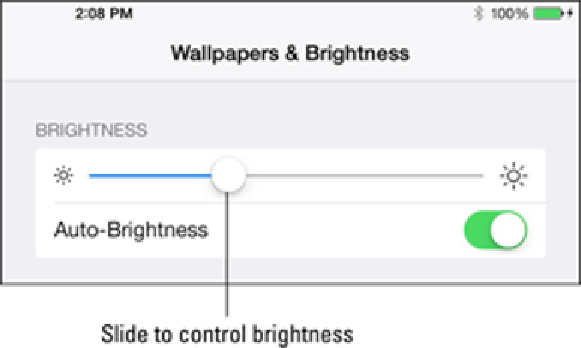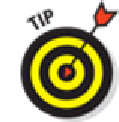Hardware Reference
In-Depth Information
Brightening your day
Who doesn't want a bright, vibrant screen? Alas, the brightest screens exact a trade-off: Before you
drag the brightness slider shown in Figure
15-7
to the max, remember that brighter screens sap the
life from your battery more quickly. The control appears when Wallpapers & Brightness is high-
lighted.
Figure 15-7:
Sliding this control adjusts screen brightness.
That's why we recommend tapping the Auto-Brightness control so that it's on. The
control automatically adjusts the screen according to the lighting environment in which
you're using the iPad — while at the same time being considerate of your battery. And the
Auto-Brightness control is one reason to adjust the brightness here, as opposed to Control
Center: Auto Brightness is not available in Control Center.
Wallpaper
Choosing wallpaper is a neat way to dress up the iPad according to your aesthetic
preferences. iOS 7 includes colorful dynamic animated wallpapers with floating bubbles that add a
subtle dizzying effect. But stunning as they are, these images may not hold a candle to the master-
pieces in your own photo albums (more about those in Chapter
9
).