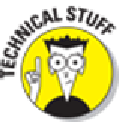Hardware Reference
In-Depth Information
The iPad supports stereo Bluetooth headphones and speakers, so you can now stream stereo audio
from the iPad to those devices.
The iPad can tap into Bluetooth in other ways. One is through
peer-to-peer
connectivity, so you can
engage in multiplayer games with other nearby iPad, iPhone, or iPod touch users. You can also do
such things as exchange business cards, share pictures, and send short notes. In addition, you don't
even have to pair the devices as you do with a headset or wireless keyboard.
You can't use Bluetooth to exchange files or sync between an iPad and a computer.
Nor can you use it to print stuff from the iPad on a Bluetooth printer (although the AirPrint
feature handles that chore in some instances). That's because the iPad doesn't support any of
the Bluetooth profiles (or specifications) required to allow such wireless stunts to take place
— at least not as of this writing. We think that's a shame.
Roaming among Cellular Data Options
You see another set of settings only if you have a Wi-Fi + 3G or + 4G iPad. The options appear on
the right pane of the Settings screen when you highlight Cellular Data on the left:
Cellular Data:
If you know you don't need the cellular network when you're out and about or
are in an area where you don't have access to the network, turn it off. Your battery will thank
you later. But even if you have access to a speedy cellular network, be prudent; in a 4G envir-
onment where you can easily consume gobs of data, your data allowance may run out all too
quickly.
Data Roaming:
You may unwittingly rack up lofty roaming fees when exchanging e-mail,
surfing with Safari, or engaging in other data-heavy activities while traveling abroad. Turn off
Data Roaming to avoid such potential charges. You will see the Data Roaming option only if
you have turned on Cellular Data.
Account Information:
Tap View Account to see or edit your account inform-
ation or to add more data.
Add a SIM PIN:
The tiny
SIM,
or
Subscriber Identity Module,
card inside your iPad with
cellular holds important data about your account. To add a PIN or a passcode to lock your
SIM card, tap SIM PIN. That way, if someone gets hold of your SIM, she can't use it in an-
other iPad without the passcode.