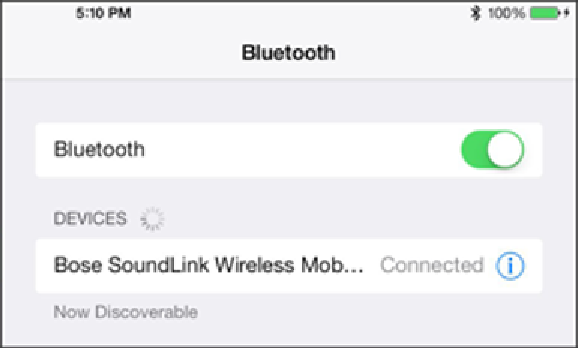Hardware Reference
In-Depth Information
Blåtand was obviously ahead of his time. Although we can't imagine that he ever used a tablet com-
puter, he now has an entire short-range wireless technology named in his honor. On the iPad, you
can use Bluetooth to communicate wirelessly with a compatible Bluetooth headset or to use an op-
tional wireless keyboard. Such accessories are made by Apple and many others.
To ensure that the iPad works with a device, it has to be wirelessly
paired,
or coupled, with the
chosen device. If you're using a third-party accessory, follow the instructions that came with that
headset or keyboard so that it becomes
discoverable,
or ready to be paired with your iPad. Then turn
on Bluetooth (on the Settings screen) so that the iPad can find such nearby devices and the device
can find the iPad.
An Apple Wireless Keyboard and the iPad mini are successfully paired when you enter a designated
passkey on the keyboard. You won't need a passkey to pair every kind of device, though, as is the
case with the Bose SoundLink wireless speaker that Figure
15-3
shows paired with the mini. There's
no way, for example, to enter a passkey when pairing the iPad with a wireless speaker. Bluetooth
works up to a range of about 30 feet.
Figure 15-3:
Pairing a Bose speaker with the iPad.
You know Bluetooth is turned on when you see the Bluetooth icon on the status bar. If
the symbol is white, the iPad is communicating wirelessly with a connected device. If it's gray,
Bluetooth is turned on in the iPad,
but
a paired device isn't nearby or isn't turned on. If you don't see
a Bluetooth icon, the setting is turned off.
To unpair a device, select it from the device list and tap Forget this Device. We guess breaking up
isn't
hard to do.