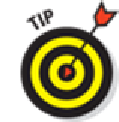Hardware Reference
In-Depth Information
Apple puts four icons on the Dock, but it can hold up to six. Feel free to add or re-
move icons from the Dock until it feels right to you. To rearrange, add, or delete icons from
the Dock, press and hold the icon until all the icons wiggle. Then drag the icon to where you
want it. Press the Home button to save your arrangement.
We'd be remiss not to mention two more things:
iOS 5 introduced the totally useful Notification Center, which just keeps getting better and
better. We wanted to mention it even though it doesn't have an icon of its own. You hear much
from top to bottom to make it appear. Then swipe from bottom to top to put it away again.
Last but not least, iOS 7 introduces the even more useful Control Center, with quick access to
controls for Wi-Fi, Bluetooth, audio playback, and more, all available from any screen even
just can't stand the suspense, put your finger at the very bottom of your iPad screen and swipe
upward to check out Control Center (and then swipe downward or tap the Home button to put
Control Center away).