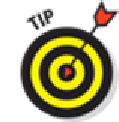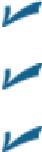Hardware Reference
In-Depth Information
If you're the kind of person who needs an extra nudge, set another reminder by
tapping the Second Alert field (which you'll see only if a first alert is already set).
Figure 12-8:
Alerts make it hard to forget.
Assign the entry to a particular calendar.
Tap Calendar, and then tap the calendar you have
in mind (Home or Work, for example).
Indicate whether you're busy or free, tap Show As.
If you're invited to an event, you can
tap Availability and then tap Free (if it's shown on your iPad).
Enter a web address.
Tap the URL field (at the bottom of the Add Event screen) and type
the web address.
Enter notes about the appointment or event.
Tap the Notes field (bottom of the screen) and
type your note.
Tap Done after you finish entering everything.
Managing your calendars
When you have the hang of creating calendar entries, you can make the task much easier with these
tips:
Choose a default calendar.
Tap Settings
⇒
Mail, Contacts, Calendars, and then flick the
screen until the Calendar section appears. Tap Default Calendar and select the calendar that
you want to show up regularly.
Make events appear according to whichever time zone you selected for your calendars.
In the Calendar settings, tap Time Zone Support to turn it on, and then tap Time Zone. Type
the time zone's location, using the keyboard that appears. If you travel long distances for your
job, this setting comes in handy.