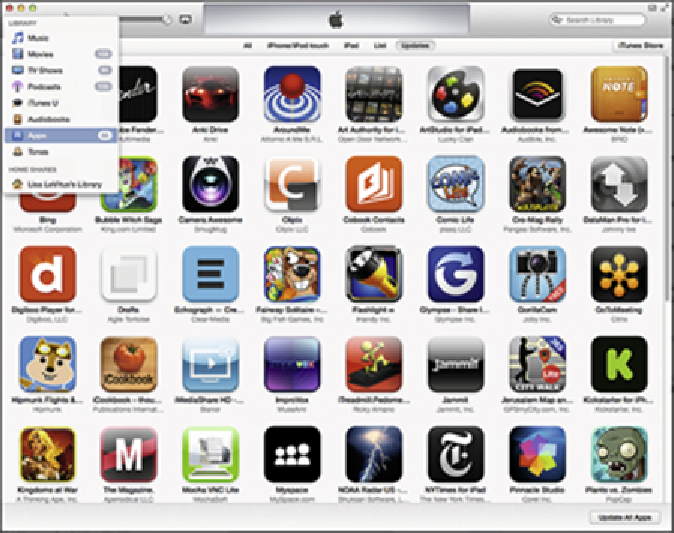Hardware Reference
In-Depth Information
Figure 11-5:
Apps that you download appear in the Apps section of your iTunes Library.
Downloading an app to your iTunes Library is only the first half of getting it onto
your iPad. After you download an app, you can sync your iPad so the app will be available
on it. Chapter
3
covers syncing in detail. You can also get the app via the App Store's
Purchased tab (described later in this chapter) or by enabling automatic downloads on the
Settings app's Store pane or the iTunes Preferences Store tab on your computer.
If you want apps to download to your iPad automatically, regardless of which device you used to
purchase the app, you can set that up:
On a computer:
Connect your iPad via either USB cable or Wi-Fi. Launch iTunes and click
the iPad button near the upper-right corner of the iTunes window, or click your iPad's name
in the sidebar on the left. Click the Apps tab and enable the Automatically Sync New Apps
check box.
On your iPad:
Tap Settings
⇒
Store. Then turn on the switch for Apps in the Automatic
Downloads section.