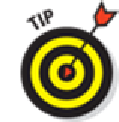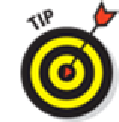Hardware Reference
In-Depth Information
2.
Tap to display the picture controls, if they're not already displayed.
3.
Tap the Trash icon.
4.
Tap Delete Photo.
The photo mercifully disappears. It's also deleted from Photo Stream across all your devices.
If you've applied more than one of the tools to your image, you can use the Undo but-
ton in the upper-left corner to step backward through time, undoing one step for each tap. Or
tap the Revert to Original button to remove all the improvements at once.
Admiring pictures on the TV
The AirPlay feature that lets you stream music and videos wirelessly from the iPad to an Apple TV
(see Chapter
8
) works with photos, too. For wired connections to a TV, let us direct you to Chapter
17
on accessories.
To watch the slideshow or view individual pictures on a big screen TV via Apple TV,
tap the AirPlay button that you can summon via Control Center and then tap Apple TV from
the list. If the AirPlay button isn't visible, make sure that the iPad and Apple TV share the
same Wi-Fi network. Tap the iPad button to view the slideshow again on the iPad. We can
tell you the experience is very cool.
Launching Slideshows
Those of us who store a lot of photographs on computers are familiar with running slideshows of
those images. You can easily replicate the experience on the iPad, and through AirPlay, stream the
slideshow wirelessly to an Apple TV, or lacking that device, via an optional cable that connects to a
TV, projector, or even — you still got one of these? — a VCR. Follow these steps:
1.
Choose Camera Roll or another album in the albums list.
To do so, tap the Photos icon from the Home screen or tap the camera roll button in the Cam-
era app.
2.
Do one of the following: