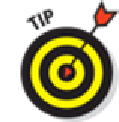Hardware Reference
In-Depth Information
Move from picture to picture.
At the very bottom edge of the display is a skimming bar for
quickly moving from picture to picture. We get to all of that shortly.
See every photo in your library for a particular view.
Apple summarizes photos in the col-
lections and years views by showing you only a representative sample for those collections
and years. To see every photo in your library that fits those views, go to Settings
⇒
Photos &
Camera and turn on Summarize Photos by tapping the switch to make it green.
Find location information.
Through all three views, you'll see location information headings
that get a tad more specific as you move from years to collections to moments, assuming your
iPad knows where the pictures were taken. If you tap a place location, Apple will fire up a
You can spread your fingers on a map to enlarge it and narrow the pictures
taken to a particular area, town, or even neighborhood. For more on Maps, flip to Chapter
6
.