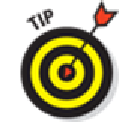Hardware Reference
In-Depth Information
When the iPad is connected to your computer, click the Photos tab on the iPad Device page in
iTunes on the Mac or PC. Then select a source from the Sync Photos From pop-up menu.
On a Mac, you can sync photos (and videos) via iPhoto software version 6.06 or later
and Aperture 3.02 or later. On a PC, you can sync with Adobe Photoshop Elements 8.0 or
later. Alternatively, with both computers, you can sync with any folder that contains pictures.
Photo Stream: Sync photos among your devices effortlessly
The Photo Stream feature, when enabled, uploads and stores up to 1,000 photos from the last 30
days on iCloud and automatically downloads them to all your devices that have Photo Stream en-
abled when connected to Wi-Fi.
You need to enable two settings if you want to use your Photo Stream. First, instruct your iPad's
camera to send photos
to
your Photo Stream by following these steps:
1.
Tap Settings on your Home screen.
2.
Tap iCloud on the left side of the screen.
3.
Tap Photos.
4.
Tap the switch to turn on Photo Stream.
Second, if you want to see your Photo Stream in the Photos app, do this:
1.
Tap Settings on your Home screen.
2.
Tap Photos & Camera on the left side of the screen.
3.
Tap the switch to turn on My Photo Stream.
That's it. Turn it on, and you'll always have access to your last 30 days of pictures.
If you're a Mac user, iPhoto '11 (versions 9.2 and higher) supports Photo Stream. To
enable it, launch iPhoto on your Mac and do this:
1.
Choose iPhoto
⇒
Preferences.
2.
Click the Photo Stream tab at the top of the Preferences window.
3.
Select the My Photo Stream check box.
A bit later in this chapter, we tell you about a cool variation that lets you share Photo Streams with
friends and family.