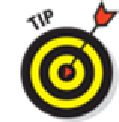Hardware Reference
In-Depth Information
Apple has also made finding the pictures in your stash an easier task, with an organizational struc-
ture in iOS 7 that arranges photos in the Photos app by collections, moments, and years. Meanwhile,
you're in for a real treat if you're new to
Photo Booth,
a yuk-it-up Mac program that is also on the
iPad. That may be the best, or at least the most fun, use of the cameras yet. We get to Photo Booth at
the end of this chapter. But over the next few pages, you discover the best ways to make the digital
photos on the iPad come alive, no matter how they managed to arrive on your machine.
Shooting Pictures
There are a few ways to start shooting pictures on the iPad. So we're going to cut to the chase imme-
diately:
1.
Fire up the camera itself. Choose one of the following:
• On the Home screen, tap the Camera app icon.
• From the Lock screen, drag the Camera icon from the bottom-right corner in an
upward motion.
• Drag Control Center up from the bottom of the screen and tap the Camera app
icon.
However you get here, your iPad has turned into the tablet equivalent of a Kodak Instamatic,
minus the film, of course, and in a form factor that is obviously much bigger. The nearly
8-inch screen on the iPad mini provides a pretty sweet viewfinder.
If you're using a version of iOS prior to iOS 7 with your iPad mini, make sure
the switch at the bottom-right corner of the screen is set to camera mode rather than video
mode.
2.
Keep your eyes peeled on the iPad mini display and use the viewfinder to frame your
image.
We marvel at the display throughout this book; the Camera app gives us another reason to do
so.
3.
Select a shooting format.
•
Photo:
Think snapshot.