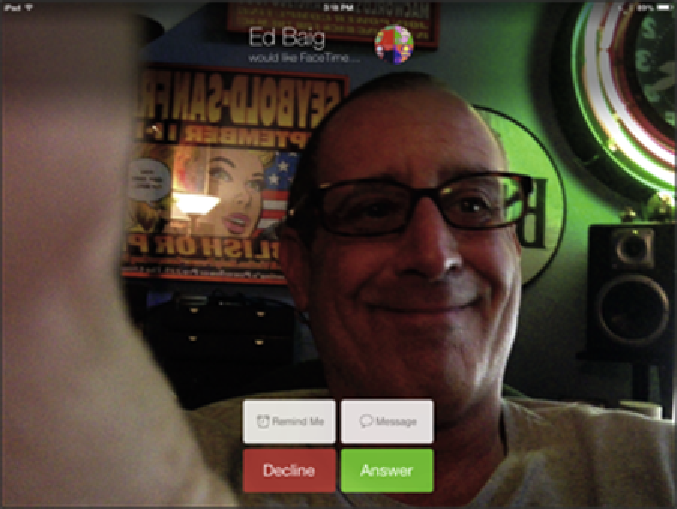Hardware Reference
In-Depth Information
Figure 8-12:
Tap Answer to answer the call.
Accepting or declining the call:
Tap Answer to answer the call or Decline if you'd rather not.
If your iPad mini is locked when a FaceTime call comes in, slide the green arrow button to
the right to answer. To decline it, do nothing and wait for the caller to give up.
Silencing the ring:
You can press the Sleep/Wake button at the top of the iPad mini to silence
the incoming ring. If you know you don't want to be disturbed by FaceTime calls before you
even hear the ring, flip the side switch on the iPad mini to mute. You may have to head to
or mute via Control Center. In Settings (or via Control Center), you can also turn on Do Not
Disturb to silence incoming FaceTime calls.
Blocking unwanted callers:
If a person who keeps trying to FaceTime you (yep, we're
treating it as a verb) becomes bothersome, you can block him or her. Go to Setting-
s
⇒
FaceTime
⇒
Blocked and choose the person's name from your Contacts.
With that, we hereby silence this chapter. But you can do more with the cameras on your iPad mini,
and we get to that in Chapter
9
.