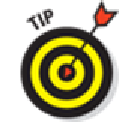Hardware Reference
In-Depth Information
The way to find out whether you prefer using equalization is to listen to music while trying different
settings. To do that, first start listening to a song you like. Then, while the song is playing, follow
these steps:
1.
Tap the Home button on the front of your iPad.
2.
Tap the Settings icon on the Home screen.
3.
Tap Music in the list of settings.
4.
Tap EQ in the list of Music settings.
5.
Tap different EQ presets (Pop, Rock, R&B, or Dance, for example), and listen carefully
to the way they change how the song sounds.
6.
When you find an equalizer preset that you think sounds good, tap the Home button,
and you're finished.
If you don't like any of the presets, tap Off at the top of the EQ list to turn off the equalizer.
that you may get somewhat longer battery life if you keep EQ turned off.
Set a volume limit for music (and videos)
You can instruct your iPad to limit the loudest listening level for audio or video. To do so, here's the
drill:
1.
Tap the Settings icon on the Home screen.
2.
Tap Music in the list of settings.
3.
Tap Volume Limit in the list of Music settings.
4.
Drag the slider to adjust the maximum volume level to your liking.
The Volume Limit setting limits the volume of only music and videos; it doesn't apply
to podcasts or audiobooks. And, although the setting works with any headset, headphones, or
speakers plugged into the headset jack on your iPad, it doesn't affect the sound played on
your iPad's internal speaker.
By the way, speaking of that lone internal iPad speaker, it's not in stereo although it sounds pretty
good just the same. Of course, when you plug in headphones, you hear rich stereo output.