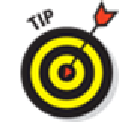Hardware Reference
In-Depth Information
Introducing the iPod inside Your iPad
To use your iPad mini as an iPod, tap the Music icon on the right side of the Dock at the bottom of
the screen (unless you've moved the app elsewhere).
Figure
7-1
provides a quick overview of the Music app for your enjoyment and edification. Because
the Songs tab is selected in Figure
7-1
, the middle of the screen displays the songs available on our
iPad mini.
At the top of the screen are the music controls and buttons; at the bottom are eight tabs: Radio,
Genius, Playlists, Artists, Songs, Albums, Genres, and More. If you don't see these icons, tap the
back button in the upper-left corner of the screen (which looks like a little arrow pointing to the left).
If you don't see every song in your library, chances are you've typed something into
the Search field or are looking at a shared Music library instead of the songs on your iPad.
Along the right side of the screen, you see the letters of the alphabet from A to Z. Tap one to jump to
that letter instantly when you're browsing Playlists, Songs, Artists, or Albums.
If you don't see the alphabet on the right side of the screen, you may not have enough
items on that tab to warrant it or you may be looking at a category such as Genres (described
in the “
Browsing among the tabs
”
section, later in the chapter), which doesn't have an alpha-
betical index. Don't worry.
You can find a particular song, artist, album, genre, composer, or audiobook using either the Search
field or by browsing the tabs. The following sections show you how.
Note that you no longer use the Music app to enjoy podcasts or iTunes U content on your iPad.
These days you'll need to grab the Podcasts and iTunes U apps, both free in the App Store (see
Chapter
11
), to play back podcasts or iTunes U courses.