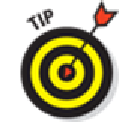Hardware Reference
In-Depth Information
1.
Open the e-mail that contains the attachment, which you can identify by a little paper
clip icon.
2.
Tap the attachment.
It typically appears at the bottom of the message, so you probably need to scroll down to see
it.
In some cases, the attachment downloads to your iPad and opens automatically. In other in-
stances, you may have to tap the Tap to Download button that represents the attachment.
3.
Read or (in the case of a picture) eyeball the attachment.
4.
Tap the attachment you're reading (in the case of a document) and tap Done to return to
the message text.
Or you can (again, for a document) open the Pages word processor if you've purchased that
application or downloaded it free if you bought a device with iOS 7. You can also open the
doc in certain other apps you may have. Incidentally, the documents you create in the Pages
app are automatically saved to your iPad. With the latest version of Pages, you can also save a
document to iCloud where it can be made available automatically to the version of Pages for
Mac computers. If you have a Windows PC, you can work with an iCloud version of Pages.
You can open an attachment from a different app than may have otherwise been
summoned to duty. Just touch and hold the attachment in the e-mail, and then tap the app
from the options that present themselves. For example, you might open a Word document
with Apple's Pages word processor if that optional app resides on your iPad (or open the file
in an online storage locker such as Dropbox).
More things you can do with messages
Wait! You can do even more with your incoming e-mail messages:
To see all recipients of a message,
tap the right-pointing arrow to the right of the sender's
name.
To add an e-mail recipient or sender to your contacts,
tap the name or e-mail address at
the top of the message and then tap Create New Contact or Add to Existing Contact.
To make a sender a VIP,
tap the name or e-mail address at the top of the message and then
tap Add to VIP. You may want to give VIP status to the important people in your life, such as
your significant other, family members, boss, or doctor. A star appears next to any incoming
messages from a VIP. You can summon mail from all your VIPs by tapping the VIP folder in