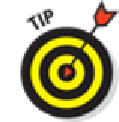Hardware Reference
In-Depth Information
You can search for an item in the thread by scrolling to the top of the thread's Mail
listing and typing your query in the Search Thread box. Consider this a prelude to the upcom-
ing section on searching e-mail messages.
Managing messages
Managing messages typically involves either moving the messages to a folder or deleting them. To
herd your messages into folders, you have the following options:
To create a folder to organize messages you want to keep,
tap an account under the Ac-
counts listings on the left side of the screen and tap Edit. Tap New Mailbox and type in a
name for the mailbox and location for it.
To file a message in another folder,
tap the Move Message icon (refer back to Figure
5-6
).
When the list of mailboxes appears, tap the folder where you want to file the message. It's
kindofcoolwatchingtheentiremessageflyandlandinthenewfolderthatyou'vedesignated.
To read a message that you've filed away,
tap the folder where the message now resides and
then tap the header or preview for the message in question.
To delete, move, or mark multiple messages,
tap Edit. In both portrait and landscape, Edit
appears at the top of your inbox or another mailbox when those mail folders are selected.
After tapping Edit, it becomes a Cancel button, and Mark, Move, and Trash buttons appear at
the bottom of the list, as shown in Figure
5-10
. Tap each message you want to select so that
a check mark appears, or Tap Mark All so that a check mark appears in all of the possible
selections.
•
Tap Trash
to delete all selected messages.
•
Tap Move
to move all selected messages to another folder, and then tap the new
mailbox in which you want those messages to hang out.
•
Tap Mark
to mark all selected messages as Read (and Unread) and Flagged (and
Unflagged).