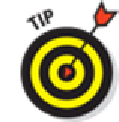Hardware Reference
In-Depth Information
See Me, Read Me, File Me, Delete Me:
Working with Messages
Now that your e-mail accounts are all set up, it's time to figure out how to receive and read the stuff.
Fortunately, you've already done most of the heavy lifting when you set up your e-mail accounts.
Getting and reading your mail are a piece of cake.
You can tell when you have unread mail by looking at the Mail icon at the bottom of your Home
screen. The cumulative number of unread messages across all your e-mail inboxes appears in a little
red capsule in the upper-right area of the icon. If you have many unread messages, you may see the
number appear as 4..6.
This “badge” is the default behavior. If you don't care for it, you can turn it off in the
Settings app's Notification Center pane.
In the following sections, you find out how to read messages and attached files and send messages
to the Trash or maybe a folder when you're done reading them. Or, if you can't find a message,
check out the section on searching your e-mail messages. You can read your e-mail just like you can
on a desktop or notebook computer; the way you do so just works a little differently on the iPad's
touchscreen.
Reading messages
To read your mail, tap the Mail icon on the Home screen. Remember that what appears onscreen de-
pends on whether you're holding the iPad in landscape or portrait mode, and what was on the screen
the last time you opened the Mail app:
Landscape:
WiththeiPadinlandscapemode,youseeAllInboxesatthetopoftheMailboxes
all your accounts. The number to the right of All Inboxes matches the number (or abbreviated
shortcut) on the Mail icon on your Home page. Again, it's the cumulative tally of unread mes-
sages across all your accounts.
Below the All Inboxes listing are the inboxes for your individual accounts. The number to the
right of them, as you'd expect, is the number of unread messages in those accounts (690 in
iCloud in the example shown in Figure
5-6
).
If you tap an account, you see the available subfolders for that account (Drafts, Sent Mail,
Trash, and so on).