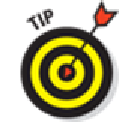Hardware Reference
In-Depth Information
Figure 5-5:
Keeping your mail, contacts, and calendars in sync.
5.
Tap Save.
The company you work for doesn't want just anybody having access to your e-mail —
heaven forbid if your iPad is lost or stolen. So your bosses may insist that you change the
passcode lock inside Settings on your iPad. (This is different from the password for your e-
mail account.) Skip over to Chapter
15
to find instructions for adding or changing a passcode.
(We'll wait for you.) And if your iPad ends up in the wrong hands, your company can re-
motely wipe the contents clean.
You can choose how long you want the iPad to keep e-mail synchronized. Head to
Settings; tap Mail, Contacts, Calendars; and then tap the e-mail account using ActiveSync.
Tap Mail Days to Sync and tap No Limit or pick another time frame (1 day, 3 days, 1 week, 2
weeks, or 1 month).
If you're moonlighting at a second job, you can configure more than one Exchange ActiveSync ac-
count on your iPad; prior to iOS 5, there was a limit of just one such account per device.