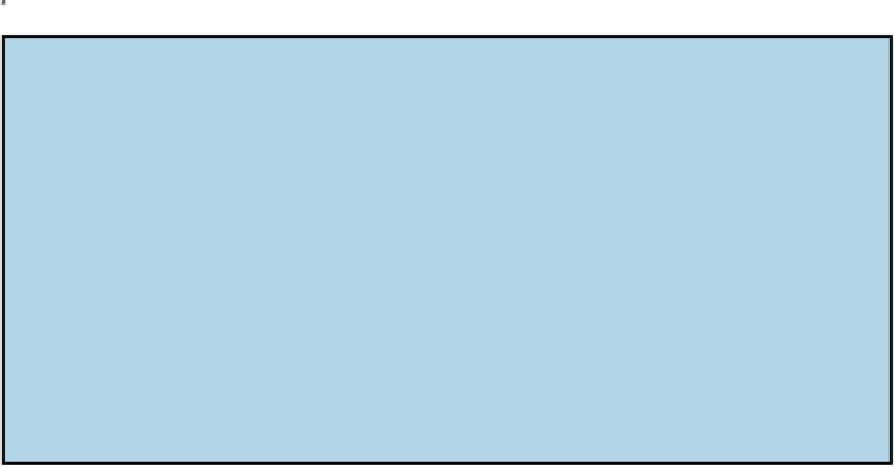Hardware Reference
In-Depth Information
Not every web link cooperates with the iPad. As this book goes to press, the iPad doesn't support
some common web standards — most notably, Adobe Flash video. If you see an incompatible link,
nothing may happen — or a message may appear, asking you to install a plug-in. For more about
getting Flash to work on your iPad, see the nearby sidebar,
“
Support for the Flash deprived
.”
Support for the Flash deprived
The iPad's lack of support for Adobe Flash video is a void that (frankly) is unlikely to ever get ad-
dressed: Even Adobe is no longer embracing Flash for mobile devices. But because Flash has been a
backbone for video and animations across cyberspace, you may still come across web destinations
that rely on it. All is not lost, even with the absence of Flash. Apple does support emerging standards
for audio and video —
HTML5,
among others. And Adobe, too, is now backing HTML5.
In the meantime, you may be able to open Flash videos on the iPad through a couple of workarounds.
Skyfire Labs sells a $4.99 iPad app that can support Flash on many sites. But Skyfire's alternative
browser is limited to videos; it doesn't support Flash games, apps, or animations. Meanwhile, the free
iSwifter app from YouWeb promises to (partially) address this shortcoming. So along with video,
iSwifter's browser can deliver Flash games on Facebook and Google.
Another workaround for some: Tap into your virtual private network (VPN) connection to control your
desktop computer from the iPad. If such a connection is available, you can access the browser on that
computer. For another potential solution from Parallels, check out Chapter
19
.
Tabbed browsing
When we surf the web on a Mac or PC, we rarely go to a single web page and call it a day. In fact,
we often have multiple web pages open at the same time. Sometimes we choose to hop around the
web without closing the pages we visit. Sometimes a link automatically opens a new page without
shuttering the old one. (If these additional pages are advertisements, this isn't always welcome.)
Safari on the iPad lets you open multiple pages simultaneously, via a brilliant rendition of tabbed
browsing similar to the desktop version of browsers like Safari.
After you have one page open, you have two ways to open additional web pages in Safari. The tabs
appear on the tab bar at the top of the screen rather than replacing the page you're currently viewing:
Tap the + button (see Figure
4-6
) on the upper-right corner of the browser.
A new tab
named Favorites will appear, as shown in Figure
4-6
. Now type a URL, tap a bookmark or
icon for a favorite or frequently visited site, or initiate a search, and it will appear in this tab.