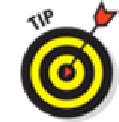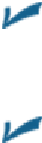Hardware Reference
In-Depth Information
Blasting off into cyberspace
Surfing the web begins with a web address, of course.
Here are a few tips for using the keyboard in Safari (and see Chapter
2
for more help
with using the virtual keyboard):
Because so many web addresses end with.com, the virtual keyboard has a few shortcuts worth
noting. Press and hold your finger against the “.?” key and you'll see the .com as well as .edu,
.net, .org, .us, .ro, .eu. Some of the options appear only if you've selected an international key-
The moment you tap a letter, you see a list of web addresses that match those letters. For ex-
ample, if you tap the letter
E
(as we did in the example shown in Figure
4-2
), you see web
listings for eBay, ESPN, and others. Tapping
U
or
H
instead may display listings for
USA
TODAY
or the
Houston Chronicle
(shameless plugs for the newspapers where we're colum-
nists).
If you call upon Siri and ask the voice genie inside the iPad to open the Safari app,
Siri obliges. If you mention a specific website to Siri — “ESPN.com,” for example — Siri
opens your designated search engine (Google, Bing, or Yahoo!), as discussed later in this
chapter. And if Siri heard you right, the site you mentioned appears at the top of the search
results.
The iPad has two ways to determine websites to suggest when you tap certain letters:
Bookmarks:
One method is the websites you already bookmarked from the Safari or Internet
Explorer browsers on your computer (and synchronized, as we describe in Chapter
3
). More
on bookmarks later in this chapter.
History:
The second method iPad uses when suggesting websites when you tap a particular
letter is to suggest sites from the History list — those cyberdestinations where you recently
hung your hat. Because history repeats itself, we also tackle that topic later in this chapter.
Smart search field:
When you type an address into the Search field, you also
see icons for sites you frequent most often, and you can tap any of those icons to jump imme-
diately to that site.