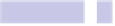Information Technology Reference
In-Depth Information
and the address should be looked up within a few seconds, with the result
shown below the address field. If what you see is incorrect, try again by
over-typing with different details—perhaps leave out the street number,
for example, or type a fuller version of the address. Note that if an address
matches one for a contact in the Contacts app, the full thing will automat-
ically be filled in with those details.
4.
Click either Leaving or Arriving beneath the address box to control whether
you're notified upon leaving the address you specified or upon arriving
there.
5.
Click the Done button when you've finished.
Any reminder for which a location-based alert has been set will have the small
arrow head icon beneath its description.
Create Reminders for Particular Days
There are several ways to create new reminders within the Reminders app:
you can double-click in a blank spot under the list of reminders on the right,
click File→New, or press
COMMAND
+
N
.
You can then set the reminder to fall on a particular day by clicking the “i”
icon alongside the new reminder and setting a date and time in the pop-out
window.
However, you can invert this procedure by first selecting a day you want the
reminder to come due and then creating the reminder(s). This is perhaps best
explained by example, so open the calendar display in Reminders by clicking
the icon at the bottom left of the program window (the middle of the three
buttons); then from the calendar that pops up, click the day you'd like the
reminder to fall due. This will show the day on the right of the Reminders
window and at the top right will be a plus icon. Click this to add new
reminders that will then automatically have an alert set for that particular
day. The alert time will be set to 9 a.m. unless you change it by clicking the
“i” icon, as described previously.