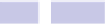Information Technology Reference
In-Depth Information
it and select Open from the menu that appears. You'll still be warned that
the app might be a security issue, but you won't be blocked from running it.
OS X will remember this decision too, so you won't be blocked in the future
either.
Tip 51
Browse Back via the Keyboard in Safari
Here's a simple hidden tweak that allows you to hit the
DELETE
key (top right
of the keyboard above the
RETURN
key; sometimes called Backspace on PC
keyboards) to go back to the previous page in Safari—the equivalent of hitting
the back button on the main toolbar. Once the tweak is activated, you can
also hit
SHIFT
+
DELETE
to go forward in your browser history (that is, the equivalent
of clicking the forward toolbar button).
For those who like to keep their hands on the keyboard rather than the mouse,
this is a very useful tweak and was a default choice in releases of OS X up
until Mountain Lion, where it was deactivated because of the risk of acciden-
tally hitting it while filling in web forms.
To activate the feature, simply quit Safari, open Terminal, and type the follow-
ing line, noting that it's a single command line:
DEFAULTS WRITE COM.APPLE.SAFARI
COM.APPLE.SAFARI.CONTENTPAGEGROUPIDENTIFIER.WEBKIT2BACKSPACEKEYNAVIGATION
ENABLED -BOOL TRUE
Restart Safari, and you will now find that hitting
DELETE
will do exactly the
same thing as hitting the back button on the Safari toolbar (although be aware
that pressing and holding
DELETE
will very rapidly move back through your
browsing history).
To deactivate this function, again quit Safari, open a Terminal window, and
type the following:
DEFAULTS DELETE COM.APPLE.SAFARI
COM.APPLE.SAFARI.CONTENTPAGEGROUPIDENTIFIER.WEBKIT2BACKSPACEKEYNAVIGATION
ENABLED
Restart Safari, and
DELETE
will return to its default function of doing nothing
within Safari.