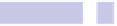Information Technology Reference
In-Depth Information
Browsing the iCloud Store Folder
To browse to the iCloud store folder, open Finder, and then hit
SHIFT
+
COMMAND
+
G
. Then type the following into the dialog box that appears:
~/LIBRARY/MOBILE DOCUMENTS
Note how the icon at the top of the Finder window changes to show the fact
you're browsing iCloud files.
The folder containing documents for each app will be named along the lines
of
COM~APPLE~
, followed by the name of the app. For example, the folder con-
taining TextEdit documents is called
COM~APPLE~TEXTEDIT
.
There are two schools of thought when it comes to whether you should edit
the files. Some people say that double-clicking the files within the hidden
iCloud folder, to edit or view them, is just like accessing them via the app in
question's iCloud file browser. However, other people (myself included) advise
a more cautious approach because this is, after all, an unauthorized way of
accessing the files. I advise treating everything you see as read-only: never
delete, edit, or add to the files you see in
~/LIBRARY/MOBILEDOCUMENTS
because you
might seriously corrupt your iCloud account. Bear in mind that even opening
a file can sometimes lead to a new version being instantly saved, so it's best
to use Quick Look only if you want to view files (select the file in Finder and
hit
SPACE
).
Adding files to iCloud should be done using the application itself (see
Tip 28,
Creating an iCloud-Browsing Shortcut
You can easily create a custom search for Finder's sidebar that, when
selected, will automatically list
all
files stored within iCloud—regardless of
which application was used to save them. Here's how:
1.
Open Finder, hit
SHIFT
+
COMMAND
+
G
, and then type
~/LIBRARY/MOBILE DOCUMENTS
into the dialog box that appears. Then click the Go button.
2.
Click in the Search field at the top right of the Finder window, and then
hit
SPACE
. This will clear the list of files within Finder, but don't worry—
it'll make sense in a moment.
3.
In the Search bar that appears, select
MOBILEDOCUMENTS
. Then click the plus
icon at the right side of the line.