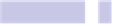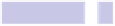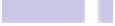Information Technology Reference
In-Depth Information
Following this, on the Mac you'll be prompted to select the kind of information
you want to transfer. Clicking the Continue button should start the import
process.
Be careful not to wipe the Windows computer too quickly after the process
has finished. Check to make sure all your files have been transferred across
first.
Tip 385
Shrink and Expand Fonts in Docs and Emails
If you use the Text palette to set fonts and font sizes (hit
COMMAND
+
T
when
editing a document or email), you can set font sizes by specifying multiples
of existing sizes, rather than specifying exact point sizes.
To do so, highlight some text, click in the Size text field, and, rather than
typing a point size, type an asterisk followed by a decimal multiple. For
example, to increase the text size by 1.5x, you would type
*1.5
. To double the
font size (2x), you would type
*2
. You can specify a number less than 1 to
reduce the text size:
*0.7
will reduce the font size to 70 percent of what it was
(10-point text will be reduced to 7 point, for example).
This tip comes into its own when globally modifying all fonts within a docu-
ment. For example, if you've written a letter and want it to fill a page, you can
highlight everything (hit
COMMAND
+
A
) and then type
*1.1
to grow all the fonts
in the document by 10 percent. Or if text overflows onto the next page by two
lines and you want to make the letter fit a single page, you could reduce all
the fonts to 90 percent of their original sizes by typing
*0.9
.
Tip 386
Use Safari While Booted to the Recovery System
Hold down
COMMAND
+
R
before the Apple logo appears during booting, and
you'll boot to the recovery system. Here you can perform disk checks, restore