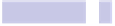Information Technology Reference
In-Depth Information
3.
Scroll down the list on the right to the Text heading. Underneath this,
several entries down in the list, will be New TextEdit Window Containing
Selection (although it might appear truncated as “New TextEdt Window
Contai...”). Check it. This will add it to the menu that appears when you
right-click text in TextEdit.
4.
If you'd also like to assign a keyboard shortcut, click the small, almost
invisible, word
none
at the right of the line within the list. Then click the
Add Shortcut button that appears. Adding shortcuts can be tricky because
you mustn't use a shortcut already in use.
34
In this case, I find that
CONTROL
+
OPTION
+
COMMAND
+
N
works well.
5.
Restart TextEdit for the changes to take effect.
You can now right-click selected text and select New TextEdit Window Con-
taining Selection from the menu that appears, or you can select text and hit
CONTROL
+
OPTION
+
COMMAND
+
N
.
To deactivate the function later, repeat the previous steps, but simply remove
the check alongside the TextEdit Window Containing Selection entry in the
list within System Preferences. You'll have to restart TextEdit for the changes
to take effect.
Instantly Zoom In or Out
If you have a trackpad, you can zoom in or out in TextEdit using the pinch-
to-expand gesture (that is, placing your finger and thumb together on the
trackpad and moving them apart; contracting them again will zoom out).
Change Page Color
You can switch the page color in TextEdit by opening the Text palette
COMMAND
+
T
) and then clicking the fourth icon from the left on the palette—
the one that looks not unsurprisingly like a page icon! Then just select a
color from the pinwheel that appears. It will be applied instantly.
Note that the page color is merely for your viewing ease and pleasure. Although
the color choice will be saved with the document and will reappear when you
open the document in the future, the background color won't appear when
the document is printed. Nor will it appear if the document is opened in any
34. A reasonably comprehensive list of keyboard shortcuts used in OS X can be found on