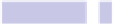Information Technology Reference
In-Depth Information
Tip 354
Create Font Families
Although most of us don't get beyond bold and italics, many of OS X's fonts
include other style variations, such as Light or Condensed.
The OS X font manager app, Font Book, lets you create font
collections
in
which you can place such fonts to organize them for ease of access. Collections
are like folders that hold files within Finder, although fonts aren't actually
copied or moved into collections. They're merely a way of categorizing them,
and one font could be in several different collections.
Crucially, however, font collections are displayed in the Fonts palette that
appears whenever you hit
COMMAND
+
T
in apps like TextEdit of Pages. Microsoft
Word offers a Font Collections submenu at the top of its font listing too, where
you can select to use collections.
Creating a New Smart Collection
You can easily create a new collection in Font Book by starting the app (it's
in the Applications list of Finder) and then clicking the plus icon at the bottom
left of the window. Then drag and drop fonts into it. However, you can also
create
smart collections
, which are collections automatically sorted according
to certain criteria. You could have a smart collection of only Condensed fonts,
for example, or a collection of Light fonts.
To create a smart collection, select the entry on Font Book's File menu. In
the dialog box that appears, give the collection a name (i.e., Light Fonts), and
then select Design Style in the left drop-down list on the bottom left of the
dialog box. In the drop-down list alongside, select whatever style of font you'd
like to include in the smart collection, such as Condensed or Bold. If the
option you want isn't there, instead select Style Name from the bottom-left
drop-down, and then type the font style into the field alongside. If you wanted
to create a collection of Light font styles, for example, then you would type
LIGHT
. Once done, click OK.
Your new smart collection will appear on the left side of the Font Book window.