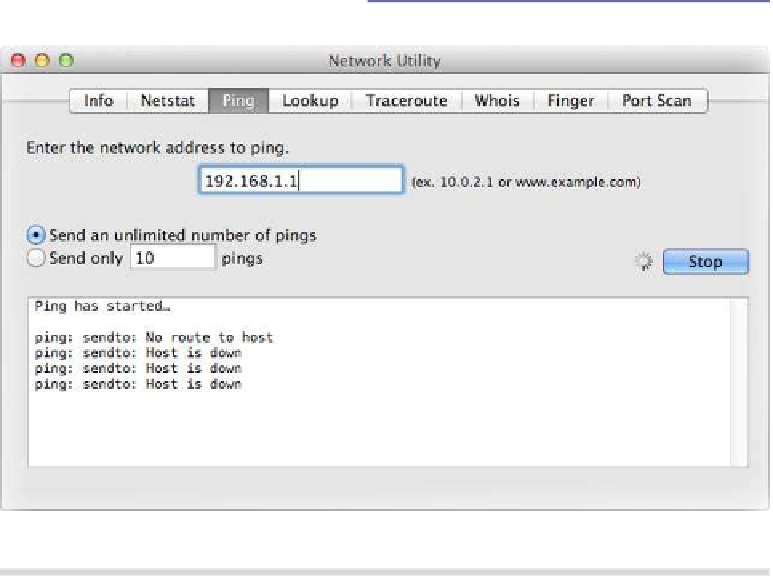Information Technology Reference
In-Depth Information
Tip 353
Diagnose Network Problems
The Network Utility app in the
UTILITIES
folder of Applications within Finder offers
a GUI way of accessing traditional network diagnostic tools, such as Ping,
Traceroute, and Port Scan. In most cases, you simply type the network address
of the computer or device you'd like to probe into the relevant field, and the
results are displayed beneath. See
Figure 52,
Using popular network tools
Figure 52—Using popular network tools from within OS X
If you simply want to diagnose your own computer's connectivity problems,
try the Network Diagnostics tool—open a Finder window, hit
SHIFT
+
COMMAND
+
G
,
and type
/SYSTEM/LIBRARY/CORESERVICES
into the dialog box that appears. Double-
click the Network Diagnostics program icon, and follow the wizard.
Note that some apps have their own network diagnostic components. If you're
unable to get or send messages within the Mail app, for example, you can
click Windows→Connection Doctor to test each connection. If you're experi-
encing problems video chatting in Messages, click Video→Connection Doctor.