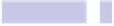Information Technology Reference
In-Depth Information
appears. Release it when the recovery screen appears, and select the Disk
Utility option. As for repairing the disk, select the OS X partition and click
the First Aid tab, but this time click the Repair Disk button. Again, the repair
will take a few minutes to complete. Once done, click the Restart option from
the main menu.
Tip 349
Tear Off Tabs
Some OS X apps, such as Safari and Terminal, make use of tabs. The standard
keyboard shortcut in such apps to create a tab is
COMMAND
+
T
. In most cases,
the tabs can be “torn off” to create a new program window containing just
that tab—just click and hold the tab, drag down, and then position the new
window where you want before releasing the mouse button.
Tip 350
Move Time Machine to a Larger Disk
If you use Time Machine, you might find the backup disk beginning to get
full. You'll know this because OS X will start to warn you that it's deleting
old backups to make space. The solution is to buy a bigger disk. Migrating
your Time Machine backups to the new disk is easy. Here's how. (These tips
assume the disk is new and blank.)
1.
Attach the new backup disk directly to your computer's port, rather than
via a hub, to make the whole process of swapping backup disks much
faster. Try to have a free USB/FireWire port on your computer ready for
attaching to the old backup disk (although you shouldn't do so at this
stage).
2.
You'll need to partition and format the new disk in a Mac-compatible way.
Many commercial hard disks are preformatted for Windows, which your
Mac can work with in normal circumstances, but Windows formatting
isn't compatible with Time Machine. Start Disk Utility. This can be found
in the
UTILITIES
folder of the Applications list in Finder.