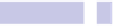Information Technology Reference
In-Depth Information
of jotting down notes, although you can access the Notes only on your
Mac.
• Using the Notes application. Although a little long-winded for jotting down
notes, the benefits of using the Notes app is that any notes created are
automatically synced with iPhones and iPads (and vice versa).
• Using the Keychain Access utility. Here you can create notes that are
encrypted and inaccessible unless your login password is entered. They're
accessible only on your Mac. You can use these notes to contain confiden-
tial details such as credit card numbers.
Here's how to use Keychain Access to create secure notes.
Creating Secure Notes
Start Keychain Access (open Finder, select the Applications list, and then
double-click Keychain Access in the
UTILITIES
folder). To create a new secure
note, click the entry on the File menu within Keychain Access, or hit
SHIFT
+
COMMAND
+
N
. A drop-down dialog box will appear. Type the name of the note
in the Keychain Item Name field and the contents of the note beneath. Once
the details have been filled in, click the Add button.
And that's it. Your secure note has been created and resides encrypted on
your hard disk.
Accessing Secure Notes
To access your notes, start Keychain Access, click the Secure Notes entry
under the Category filter list on the left of the Keychain Access program win-
dow, and then double-click your new note. In the dialog box that appears,
put a check in the Show Note box, and type your login password when
prompted, clicking the Allow button once you're done. The text within the
note will then be visible.
Deleting Secure Notes
To delete the note at a future date, right-click it in the list, and select the
Delete entry on the menu that appears.