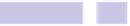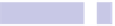Information Technology Reference
In-Depth Information
Note that if you switch apps using the task switcher (
COMMAND
+
TAB
), you can
still have more than one program window visible on the screen. However, as
soon as you next click a Dock icon, all the other windows will again disappear.
Restoring Default Settings
To deactivate the effect later, open a Terminal window, and type the following:
DEFAULTS DELETE COM.APPLE.DOCK SINGLE-APP;KILLALL DOCK
You'll need to click the Dock icons of your apps to unhide them one by one.
Tip 317
Add the Trash to Finder
Here's how to create a shortcut to the trash in Finder's sidebar, where you'll
be able to drag and drop files for deletion without having to drag them all the
way to the bottom-right corner of the screen.
1.
Open Finder switch to Icon view (hit
COMMAND
+
1
); then hit
SHIFT
+
COMMAND
+
G
,
and in the dialog box that appears, type
~/TRASH
. Then click the Go button.
2.
Switch to Column view in Finder (hit
COMMAND
+
3
), and you'll see the trash
folder is highlighted in one of the columns. It will have a slightly gray
ghostly appearance to indicate that it's a hidden folder, but don't worry
about this. Just click and drag it to a position under the Favorites heading
on the sidebar. Placing it at the bottom of the list makes sense because
then you'll always know where it is.
The shortcut you added to the sidebar is now ready for use, and you can drag
files to it to put them in the trash.
Unfortunately, your homemade Trash shortcut isn't a clone of the trash icon
in the Dock. As you might have noticed, the icon is incorrect. Finder doesn't
allow users to change sidebar icons. Additionally, if you right-click it, you
won't be offered the option to empty the trash. Emptying must be done via
the trash Dock icon. But other than these quibbles, the new icon should work
in the way you'd expect.
To delete the icon at a future date, hold down
COMMAND
and drag it away from
the Finder.