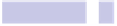Information Technology Reference
In-Depth Information
Tip 301
Undo File Operations
Just copied or moved a file and changed your mind? The standard undo
keyboard shortcut—
COMMAND
+
Z
—also works on the desktop and within
Finder windows to undo the most recent actions.
Tip 302
Make a New Folder from Some Files
Want to ultra-quickly create a new folder that contains a handful of files?
Just select the files in the usual way by clicking and dragging a rubber band
around them (or by selecting them individually by holding down the
COMMAND
key), and then right-click any one of them. The topmost entry in the menu
will be New Folder with Selection. Clicking it will do exactly as the description
says—you'll find yourself with a new folder containing the files! Rename it in
Tip 303
Align Desktop Icons When Dragging
Holding down
COMMAND
while dragging a desktop icon will cause it to align to
an invisible grid when you release the mouse button (the equivalent of clicking
the Clean Up option on the right-click menu). This also works with multiple
files—click and drag to highlight them, and then hold down
COMMAND
while
moving them to align them all to a grid when you release the mouse button.
This is a quick way of tidying up either the desktop or files in a Finder window
if you're using Icon view—select all files (
COMMAND
+
A
), hold down
COMMAND
,
and then drag them all a little to the left or right. When you release the mouse
button, all the icons will magically slide into place according to the invisible
grid.