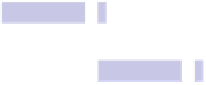Information Technology Reference
In-Depth Information
However, to see the nature of the error, you can hover the mouse cursor over
the underlined phrase until a tooltip appears, which will explain the problem,
or you can perform a complete spell and grammar check using the Spelling
and Grammar dialog box. To begin a full check, click Edit→Spelling and
Grammar→Show Spelling and Grammar. Clicking the Find Next button will
cycle through any highlighted errors (both spelling and grammar), with a
description of what your Mac thinks the error is for grammar mistakes.
Tip 296
Cancel Dialog Boxes Instantly
One of the oldest Mac keyboard shortcuts is
COMMAND
+
.
(period), which on
very old Macs was used to cancel the current task. In OS X it was deprecated
but still lingers when it comes to dialog boxes—hitting
COMMAND
+
.
will click
the Cancel button for you, saving you the bother of reaching for your mouse.
Tip 297
Supertip: Tweak the Dock's Look and Feel
Here's how to adjust how the Dock looks and where it's positioned on-screen.
Switching to a Flat, 2D Dock
The Dock is a masterpiece of engineering. In its default configuration and
position, it emulates a glass platform with reflections of any nearby windows
showing in it.
If that all sounds too fancy, you can switch to a flat, two-dimensional Dock
quite easily. Open a Terminal window (open Finder, select the Applications
list, and then in the list of applications double-click Terminal within the
UTILITIES
folder), and type the following:
DEFAULTS WRITE COM.APPLE.DOCK NO-GLASS -BOOL TRUE;KILLALL DOCK
The changes will take effect immediately—for an example, see
Figure 46,
Switching the Dock to a flat, 2D representation
, on page 317
.
The flat Dock will
work in the same way as before.