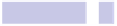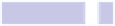Information Technology Reference
In-Depth Information
the existing entries). Clicking any of these sidebar entries in the future will
show just the files, as discussed previously.
Log out and back in again, and File Open/Save As dialog boxes will also show
the shortcuts in their sidebars within expanded dialog boxes (see
Tip 294,
Tip 267
Download Any File via Safari
Downloading any file for which you have the full URL (that is, something like
HTTP://EXAMPLE.COM/FILENAME.TXT
)
is easy using Safari. Highlight the link text and
copy it to the clipboard (
COMMAND
+
C
).
Then expand the pop-out Downloads window in Safari by clicking the button
to the right of the Google search box (or hitting
OPTION
+
COMMAND
+
L
). This will
open the download progress window, and you can just hit
COMMAND
+
V
to
invisibly paste in the download address. The file will start downloading right
away.
If you can't see the download pop-out icon, hold
OPTION
, and click any web
link on the site you're browsing. This will download the HTML file for the
page, which you can instantly delete, but the download window will now be
activated and ready for use as described earlier.
This URL pasting technique works on pictures you might want to download
from a website—just right-click them, select Copy Image Address, and then
select the Downloads window and hit
COMMAND
+
V
.
Tip 268
View Two Weeks of Appointments
The Calendar app has four view modes by which you can view forthcoming
appointments: Day, Week, Month, and Year. You can switch between them
by clicking the tabs in the middle of the Calendar program window.