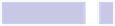Information Technology Reference
In-Depth Information
However, holding down
COMMAND
and clicking any nonactive window's title
bar lets you move that window without losing focus in the window you're
working in, although you should be careful not to click the filename within
the title bar—doing so will bring up the standard file manipulation menu that
appears whenever you click the filename in any title bar.
Copying Text and Images from a Background Window
Holding down
COMMAND
before clicking and dragging in the editing area of a
background window will let you select text. You can then right-click the
selected area to copy to the clipboard for inserting into another app (select
the Copy entry from the menu that appears; unfortunately, the
COMMAND
+
C
keyboard shortcut won't work).
Just right-click the image in a background window and select Copy from the
menu that appears to copy it to the clipboard for insertion in another app—
there's no need to hold down
COMMAND
.
Scrolling
Position the mouse over the background window, and you'll be able to scroll
it in the usual way—by using a multitouch trackpad gesture or by rolling the
mouse ball.
Clicking Links in a Background Window
Holding down
COMMAND
and clicking a link in a background window will open
the link in the default web browser.
Tip 266
Find Files Created Today or Yesterday (and More)
Wouldn't it be useful to click a link in Finder that showed only files accessed
or created today, yesterday, or within the last week? That would make it sig-
nificantly easier to find files you've saved but forgotten the location of.
To make this a reality, open a Finder window and hit
SHIFT
+
COMMAND
+
G
; then
in the dialog box that appears, type
/SYSTEM/LIBRARY/CORESERVICES/FINDER.APP/CON-
TENTS/RESOURCES/CANNEDSEARCHES
. Then hold down
COMMAND
, and click and drag the
TODAY
,
YESTERDAY
, and/or
PAST WEEK
files to the sidebar within Finder (hover and
nudge the mouse cursor over the sidebar until a blue bar appears between