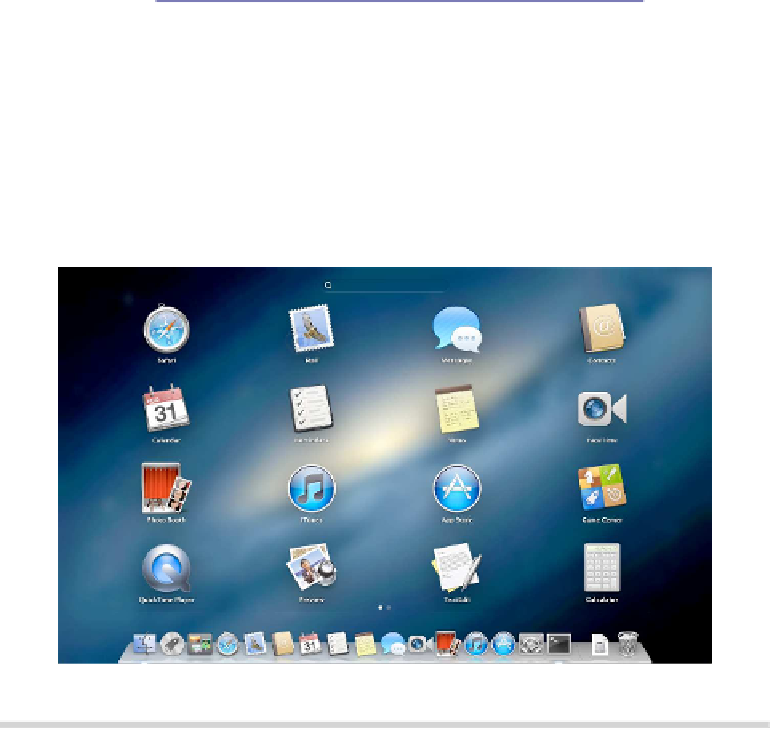Information Technology Reference
In-Depth Information
Enlarging the Icons
Let's say you want to change the grid size to four rows by four columns of
make for significantly bigger icons. Open a Terminal window (open Finder,
select the Applications list, and then in the list of applications double-click
Terminal within the
UTILITIES
folder), and type the following two lines, the first
of which refers to the number of icon rows and the second of which refers to
the number of icon columns:
DEFAULTS WRITE COM.APPLE.DOCK SPRINGBOARD-ROWS -INT 4
DEFAULTS WRITE COM.APPLE.DOCK SPRINGBOARD-COLUMNS -INT 4;KILLALL DOCK
Then activate Launchpad to see the changes.
Figure 3—Enlarging the icons within Launchpad
Shrinking the Icons
To make the icons smaller, we simply increase the grid size. Increasing the
grid size to 10x10 icons will shrink the icons significantly into a compact
layout but still leave them usable. It can be done as follows by typing these
two lines into a Terminal window:
DEFAULTS WRITE COM.APPLE.DOCK SPRINGBOARD-ROWS -INT 10
DEFAULTS WRITE COM.APPLE.DOCK SPRINGBOARD-COLUMNS -INT 10;KILLALL DOCK
Experiment with the settings until you find something you like, but be aware
that each time you reduce the number of rows and columns, you're also