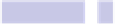Information Technology Reference
In-Depth Information
Tip 196
Make the Mouse Cursor Big
Migrating Windows users might recall being able to change the type and size
of the mouse pointer within Microsoft's products. Apple doesn't allow users
to change the design of the mouse pointers, but you can make them bigger.
This is intended to help those with limited eyesight, but it can be very useful
for the rest of us too! You'll find the setting within the Accessibility pane of
System Preferences (Apple menu→System Preferences). Click the Display tab
on the left, and then click and drag the Cursor Size slider. The changes will
take effect immediately, so choose a size you're happy with.
To revert to the default sizes, just click and drag the Cursor Size slider all the
way to the left.
Tip 197
View a Cover Flow of Calendar Events
Here's a tip that might be useful to those who use Calendar, the built-in cal-
endar and organizer app. By making clever use of Finder's Spotlight search
feature, you can present all your appointments as a Cover Flow view and
swipe your way through in the usual way, just as you would a list of files or
a collection of photographs, as follows:
1.
Open the Spotlight search field, and type
KIND:ICAL
. Then click View All in
Finder at the top of the list of results.
2.
In the Finder window that opens, switch to Cover Flow mode if you haven't
already (a quick way of doing this is to hit
COMMAND
+
4
). You'll see that the
icon previews within the Cover Flow view the date and time of each event.
3.
Sadly, there's no way within Finder to sort the entries by their due date
(Finder sees the Calendar events as a series of files and isn't aware of this
property), but to make this tip a little more useful, right-click the Last
Opened heading in the Finder file list and select Date Created from the
pop-up list. Select it when it appears as a heading, which will sort the