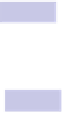Information Technology Reference
In-Depth Information
Try holding down a combination of the keys—for example, holding down
SHIFT
in addition to
OPTION
will reveal further hidden options.
The number of alternative options displayed varies depending on the support
within the application, with the Mac's built-in applications being particularly
well supported.
On some menus you might notice that holding down
OPTION
removes the ellipsis
after an entry (that is, the three dots). This means that clicking that menu
option will activate it right away without any confirmation or questions. For
example, clicking the Apple menu, holding down
OPTION
, and hitting Shut
Down will cause the Mac to attempt to shut down instantly, without a confir-
mation dialog box appearing (although you'll still be prompted to save files).
Incidentally, try this trick when a dialog box appears too—often you'll see
that the dialog box buttons change to alternative options!
Tip 194
Instantly Search Google
Highlight some text in any application, and then drag and drop it onto the
Safari icon in the Dock. This will instantly search Google (or your preferred
search engine) using the text as a search query.
Tip 195
Enhance Your Login Picture with Visual Effects
On Macs that have a built-in camera, there's an option to take a quick
snapshot of yourself when you first set up a new Mac. This photo then appears
in the login window next to your username. But the pic can be easily
enhanced, as follows:
1.
Open the Contacts app (open Finder, select the Applications list, and
double-click Contacts), and select your own entry in the list of contacts.
If there's more than one entry, look for the one that—when selected—has
the word
me
beneath the thumbnail preview of the login pic.