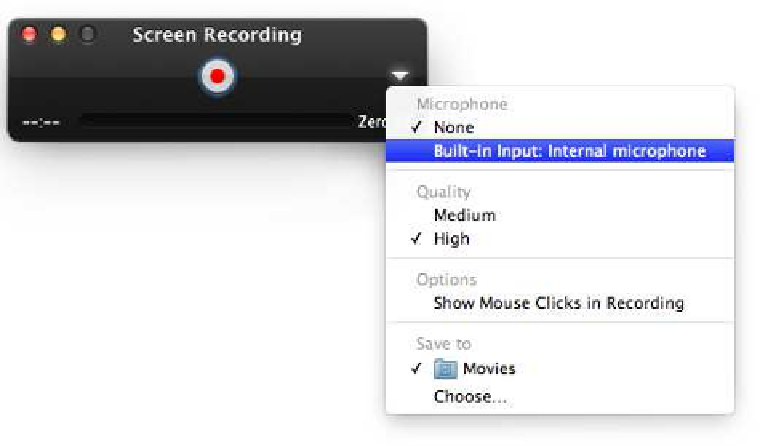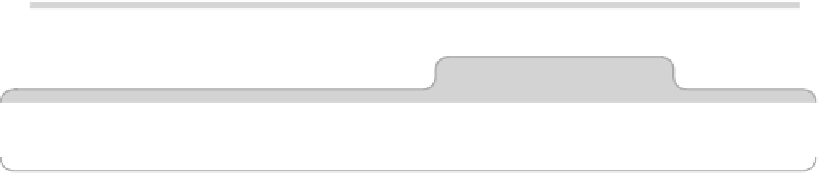Information Technology Reference
In-Depth Information
Figure 33—Selecting a sound source when recording a screencast
Tip 191
Print from Finder
This tip is blindly obvious but little known: selecting one or more files in
Finder and then clicking File→Print on the menu will automatically open the
file(s) in the default editor (that is, a photo will open in Preview and so on)
and automatically print it/them.
Tip 192
Add an Eject Button
Ejecting CDs or DVDs on Macs with optical drives can be a little cumbersome,
especially if you're not using an Apple keyboard and therefore lack an eject
key. Clicking the Eject icon next to the CD/DVD entry in Finder is perhaps
the best method, but an even quicker way is to add an Eject button to the
menu bar or Finder. Here's how to set it up.