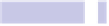Information Technology Reference
In-Depth Information
Tip 188
Get the Size of Multiple Files
You probably already know about the File Info window, which you can open
by selecting a file and hitting
COMMAND
+
I
. This shows details about the file,
such as its size, where it was downloaded from (if applicable), and so on.
Highlighting several files at once and hitting
COMMAND
+
I
doesn't do what you
might expect. Instead of showing a combined info window, it opens individual
Info dialog boxes for every single file you've selected.
The solution is to highlight the files in question and hit
OPTION
+
COMMAND
+
I
instead. This will open the less-well-known Multiple Item Info dialog, showing
the combined size of the files (useful if you're planning to burn them to CD
or DVD, for example).
The Multiple Item Info dialog is dynamic; that is, you can
COMMAND
+click
additional files while it's open, and it will update to reflect the new total size.
Tip 189
Manage Projects with Colors
Files and folders can have color labels applied to them, which is to say that
you can color them so that their filenames and icons in listings are outlined
in red, blue, green, and so on. This is done by right-clicking the file or folder
and selecting the color under the Label heading in the menu that appears.
The intention is to help users organize files. You could label all files for a
particular project in the same color, for example, so they're easily identified.
Label colors can also be combined with saved searches as a method of
instantly viewing all of a project's files, no matter where they've been saved
on your hard disk.
Setting Up
Here's how to set it up: