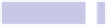Information Technology Reference
In-Depth Information
Tip 170
Start Terminal in an Instant
After you click its icon, it can take more than a few seconds for Terminal to
start sometimes. This is because it's reading in various log files built up since
you began using OS X as part of the process initiated by the default login
shell (
/USR/BIN/LOGIN
). However, by specifying that Terminal should simply use
BASH
, you can cause Terminal to start up almost instantaneously every time.
To do this, open Terminal, and then open its Preferences dialog box (
COMMAND
+
,
(comma)). Then ensure the Startup icon is selected, and click the Command
(Complete Path) radio button, under the Shells Open With heading. And that's
all you need to do—
BASH
will already be specified. Close the Preferences dialog
box, and you should find Terminal opens much more quickly the next time
you start it from cold.
Tip 171
Enable Apache and PHP
on page 251
.
Although the Apache 2 web server and PHP 5 scripting language
are both included with a standard desktop installation of OS X Mountain
Lion, neither is configured to work out of the box. If you're a web developer,
you'll most likely want to change this; the following instructions explain how.
Starting and Configuring Apache
To start Apache, open a Terminal window, and type
SUDO APACHECTL START
. Type
your password when prompted, and note that you'll need to do this several
times when prompted during the following steps. To stop Apache, type
SUDO
Document root is located at
/LIBRARY/WEBSERVER/DOCUMENTS/
. To enable user-level
folder in your home folder, although this might already exist if you've
upgraded from a previous release of OS X. This is where you should place
your site files in the future.