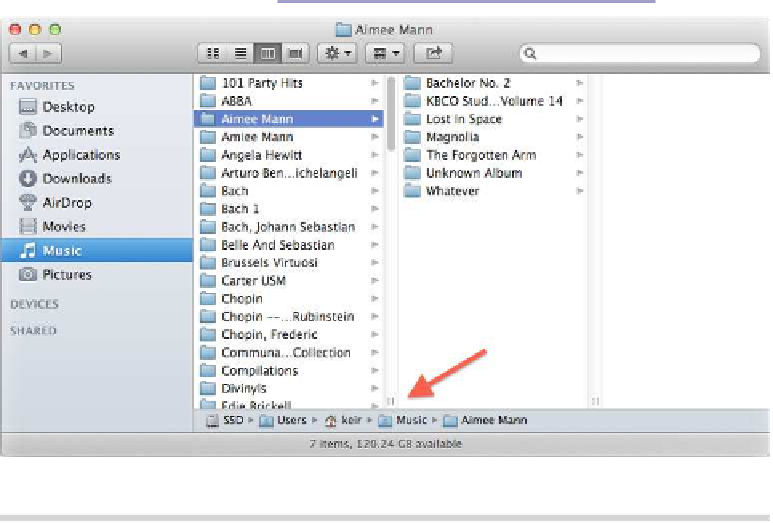Information Technology Reference
In-Depth Information
double-bar icon at the bottom right of the column beneath the scrollbar (for
Figure 30—Resizing columns in Finder
This double-bar icon can also be dragged to resize the column. Holding down
OPTION
while resizing columns will both resize
all
columns proportionately
within the Finder window and cause Finder to remember the resizing the next
time you open a Finder window, rather than resetting the column width.
Double-clicking the double-bar icon will cause the column to revert to its
default size once it has been manually resized by clicking and dragging.
Tip 166
Maximize iTunes Windows
If you click the green “maximize window” blob at the top left of the iTunes
window, something unexpected happens. Rather than maximizing the window,
which is what happens with every other app, you'll switch iTunes to its Mini
Player mode, where the entire iTunes interface shrinks down to just the
play/skip buttons and a volume control. Hitting the green button again
causes the iTunes window to return to normal.