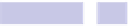Information Technology Reference
In-Depth Information
in the list on the left of the window. Check Show Launchpad in the list on
the right, and then type the keyboard shortcut you want to use. A good choice
is
COMMAND
+
ESC
.
Close System Preferences, and then try your new shortcut by hitting the key
combination.
To remove the shortcut in the future, repeat the previous steps to set a
shortcut, but simply select Show Launchpad in the list and click the Restore
Defaults button at the bottom.
Reverting to the Default Launcher
If at any point in the future you want to revert to a default Launchpad setup
showing all your apps, just open a Terminal window, and type the following
to rebuild the Launchpad from scratch:
DEFAULTS WRITE COM.APPLE.DOCK RESETLAUNCHPAD -BOOL TRUE;KILLALL DOCK
You might have to give the system a few seconds to rebuild the list of apps
from scratch, but you'll see a progress display when you activate Launchpad.
Note that unlike other
DEFAULTSWRITE
commands in this topic, there's no need to
undo or remove this configuration tweak—that's done automatically by the
Launchpad reset procedure.
Tip 129
Supertip: Get the Most from Spotlight
Spotlight is one the highlight features of OS X and is something I would
severely miss if it wasn't present. Here are some useful tips for getting the
most from it.
Opening Spotlight Results in Alternative Apps
Any entry in Spotlight's list of results can be clicked and dragged onto a Dock
icon in order to open it in that particular application. For example, you could
drag a word processing document in the list of results onto TextEdit's Dock
icon to stop it from automatically opening in Microsoft Word.