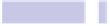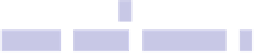Information Technology Reference
In-Depth Information
To restore to Finder the default view settings without huge icons, open the
View properties dialog box (View→Show View Options or
COMMAND
+
J
); then
when the dialog box appears, hold down
OPTION
. This will change the button
at the bottom to Restore to Defaults. Click it. Close the View dialog, and then
click View→Arrange by→Name.
Tip 92
Share via Twitter or Facebook with a Keystroke
In apps that have Share Sheet buttons, you can opt to tweet or send to
on page 32
)
. Perhaps surprisingly, there's no keyboard shortcut setup for this
purpose.
Adding Shortcuts
However, you can add your own keyboard shortcuts easily, as follows:
1.
Open System Preferences (Apple menu→System Preferences), and then
click the Keyboard icon.
2.
Click the Keyboard Shortcuts tab and then, in the list on the left of the
window, select Application Shortcuts (this might be truncated to “Appli-
cation Shor...”).
3.
Click the plus button beneath the list on the right. In the dialog box that
appears, ensure All Applications is visible in the Application drop-down
list.
4.
In the Menu Title field, type either
TWITTER
or
FACEBOOK
, ensuring that you
type them exactly as printed here.
5.
Click in the Keyboard Shortcut box, and then type the actual keyboard
shortcut you'd like to use to activate Twitter or Facebook. Because different
apps have used up nearly all the obvious keyboard shortcut combinations,
it's best if you use all three modifier keys (
CONTROL
,
OPTION
, and
COMMAND
)
plus either
T
for Twitter or
F
for Facebook. So, for a Twitter shortcut, you
would press
CONTROL
+
OPTION
+
COMMAND
+
T
. For Facebook, you'd press
CONTROL
+
OPTION
+
COMMAND
+
F
.