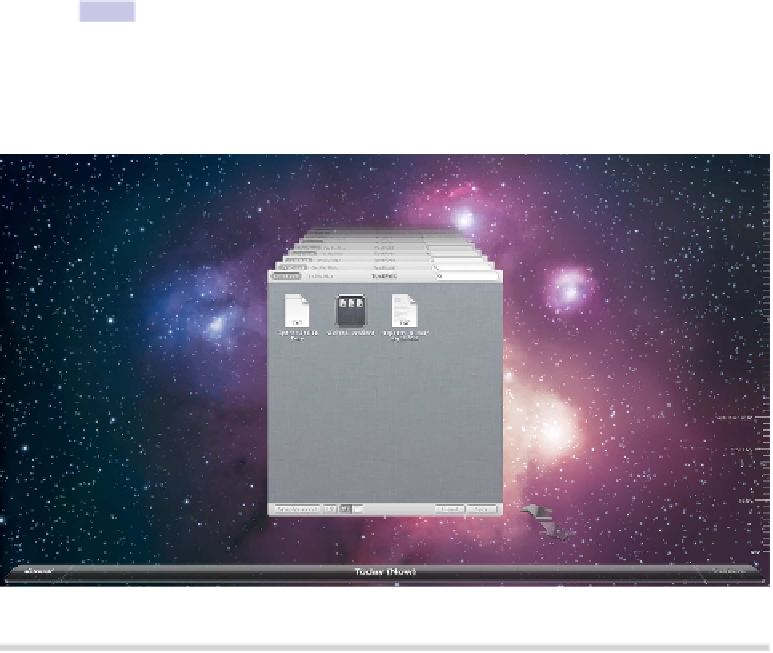Information Technology Reference
In-Depth Information
this, drag and drop the file you want to transfer onto the Messages text field
and hit
RETURN
to send the message. The file will then be sent to your iPhone,
iPad, or iPod touch. In fact, it will also appear as a new message within Mes-
sages on all these devices and will also appear as a new message on the Mac
used to send it! However, this can be ignored.
Figure 16—Delving into iCloud's Time Machine file history
Tip 90
Use Time Machine with iCloud
Apps that utilize iCloud, like TextEdit and Preview, are fully compatible with
Time Machine. This means you can go back in a file's history to retrieve an
earlier version, for example, or retrieve a deleted file.
Simply start the app and open the file browser showing iCloud—usually this
can be done by clicking File→Open and selecting the iCloud tab at the top
left of the file-browsing window.
Then click the Time Machine button at the top right of the desktop, and select
Enter Time Machine from the drop-down menu. This will show the iCloud
file-browsing dialog box within Time Machine, and you can “go back in time”