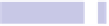Information Technology Reference
In-Depth Information
Give the new stack a try. Clicking any entries in the list will open that storage
device in Finder. Note that the stack will always contain a link to your hard
disk, and as with any stack, the icon is always that of the item last added,
which in this case will be the last drive attached to your computer.
Removing the Stack
You can remove the new stack in the same way you remove any Dock icon—
click and drag it to just above the middle of the screen. The icon will change
to a puff of smoke, which is your cue to release the mouse button and finish
the deletion.
Tip 84
Calculate All File Sizes
If you view files and folders in Finder using List view and look under the Size
column, you'll see that although you see the sizes of files, you aren't told the
amount of disk space folders take up. Instead, you see two dashes. To change
this, hit
COMMAND
+
J
to bring up the View window, and then check Calculate
All Sizes. You'll see the Finder window update instantly, and you can then
close the View window.
Note that this is a per-folder setting. To make it a systemwide default, again
open the View window, and click the Use as Defaults button.
Tip 85
Quickly Switch Calculator Modes
You can quickly cycle through the three modes of the Calculator app (basic,
scientific, and programmer) by holding down
COMMAND
and tapping
1
(basic),
2
(scientific), or
3
(programmer).