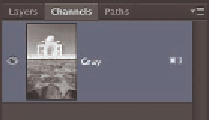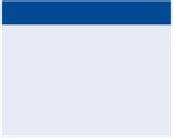Graphics Programs Reference
In-Depth Information
4.
Press Cmd+3 to select the Lightness channel. This channel looks most
like a black-and-white photograph because it carries most of the image
detail. Choose Image a Mode Grayscale. When prompted to choose
whether you want to discard the other channels, click OK. You are left
with a single Gray channel (see Figure 3.16).
UsetheBlack&
White adjustment
(see Chapter 11,
“adjusting and
Filtering”) for finer
control in the con-
version to grayscale.
FIGURe 3.16
Grayscale
mode reduces the file to a
single channel
5.
Choose Image a Mode Bitmap. Select Halftone Screen in the Bitmap
dialog box (see Figure 3.17). Click OK.
halftone is a tech-
nique that simulates
continuous tone by
varying dots in size,
shape, or spacing.
Many comic topics
and newspapers
print with halftone
screens.
FIGURe 3.17
Lightness, a, and b channels of Lab color shown left to right
6.
In the Halftone Screen dialog box that appears, enter
65
as the fre-
quency in lines per inch and 0 for degrees, and select Round as the
shape. Click OK. The single Bitmap channel carries black or white
pixels only. Figure 3.18 shows the resulting image.
Picking Color
Photoshop uses foreground and background colors for a variety of tasks. The
default colors are black in the foreground and white in the background. Pressing
D restores the default colors and X exchanges the foreground and background
colors.
the default colors
are exchanged in
layers masks and
alpha channels.