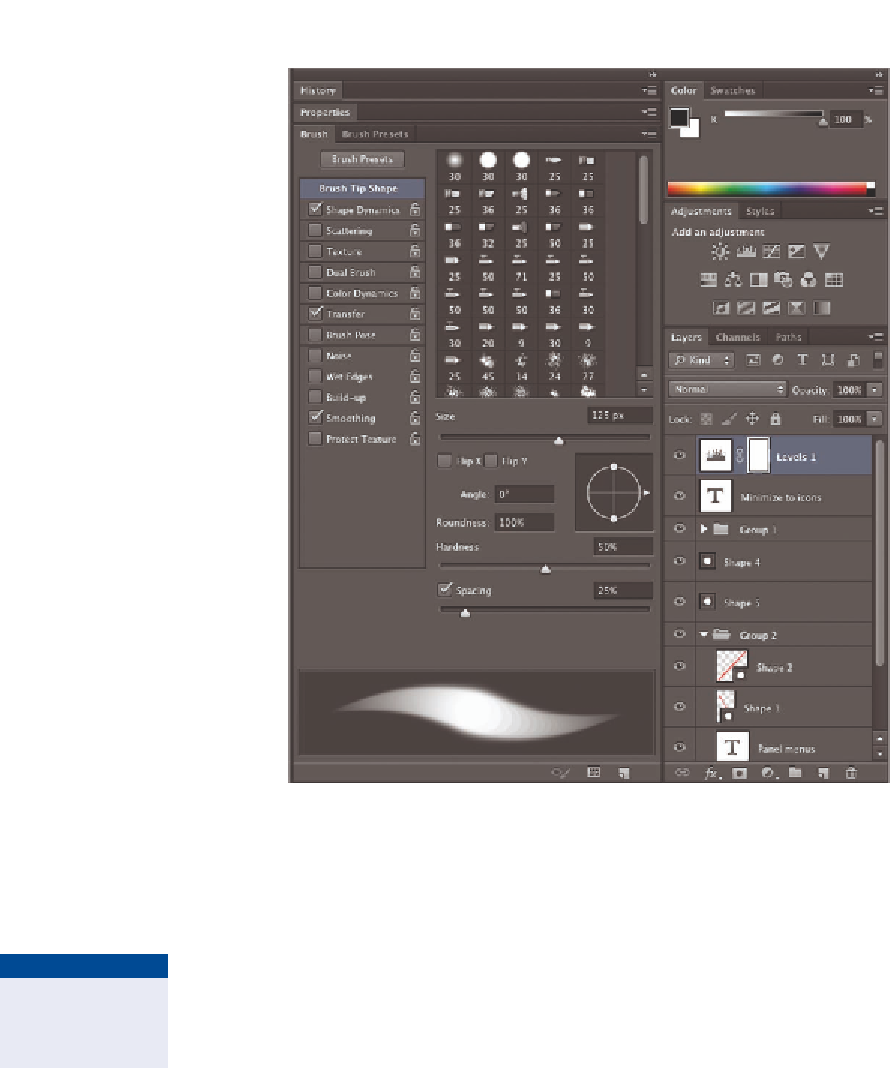Graphics Programs Reference
In-Depth Information
FIGURe 2.19
Brush panel group displayed in dock 2
4.
Click the arrows in the upper-right corner of dock 2 to minimize the
panels to icons. Drag the left edge of dock 2 to the left to reveal the
icons and their titles.
5.
Drag the Brush panel in between the Color/Swatches panel group
and the Adjustments/Styles panel group in dock 1. A horizontal blue
bar will appear as you are dragging, indicating a potential panel drop
zone. Double click the Brush panel to maximize it. Figure 2.20 shows
the result.
if you drag all of the
panels out of a dock,
the dock disappears.