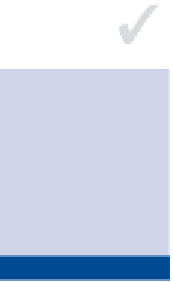Graphics Programs Reference
In-Depth Information
ChAPteR 2
Getting Acquainted
with Photoshop's
User Interface
Just as you
need to know what an automobile's pedals, shifter, switches,
buttons, knobs, and levers do to drive a car, so too must you understand
what Photoshop's menus, bars, workspaces, tools, panels, tabs, and icons
do—collectively called the user interface—in order to successfully use the
program. Let's launch Photoshop and take it for a spin.
User interface overview
accessing commands
Working with documents
Using tools
arranging panels
recalling workspaces
User Interface overview
Certification
Objective
A lot of thought has gone into the design of Photoshop's user interface (UI)
over its more than 20-year existence. Along the way palettes became dock-
able panels, and the preferred display of tools went from two columns to one.
Let's create a new document and take a look at Photoshop's UI.
Giving a document a
name in the new dia-
log box is optional.
You will have another
opportunity to name
the document when
you save the file.
1.
Launch Photoshop from the operating system's Dock or
Applications folder on the Mac or the Start menu on Windows.
2.
Open the File menu and choose New.