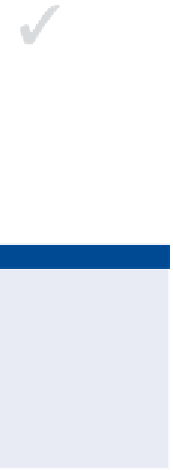Graphics Programs Reference
In-Depth Information
Rendering Images to Video
The ability to work with video has been added to Photoshop CS6 (and Photoshop
CS6 Extended). Previously, video editing was only available in Photoshop CS5
Extended. In addition to allowing you to open and manipulate video files such
as QuickTime MOV, Photoshop now lets you render a sequence of still images
to a variety of video formats, including MOV. In the following steps you will cre-
ate a short video from a sequence of time lapse stills and then render it to video
output.
Certification
Objective
1.
Choose Filea Browse In Bridge.
2.
Navigate to the
Time Lapse
folder and view the 157 images showing
people walking about a train station (see Figure 16.11).
O
You can download
the time Lapse
folder from
this topic's down-
loads page at
www.sybex.com
essentials
.
3.
Press Cmd+Tab on the Mac or Alt+Tab on Windows and switch back
to Photoshop. Choose File a Open and select
Frame001.jpg
in the
Time Lapse
folder. Select the Image Sequence check box and click
Open. As long as the files are named sequentially, they will be con-
verted into a single video layer. Click OK to accept the default frame
rate of 30 frames per second.
FIGURe 16.11
Still thumbnails in Bridge
If adding titles, text, or credits to your video, be aware that it must
be constrained to a “title-safe” portion of the frame. This avoids any
clipping that might result from differences in file formats.