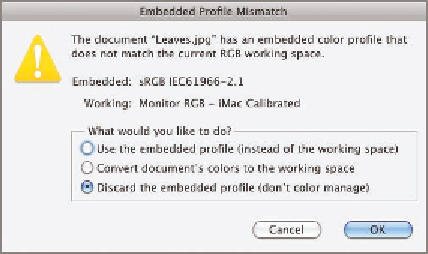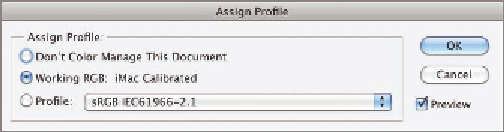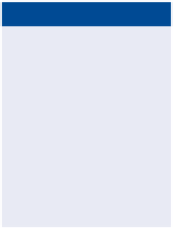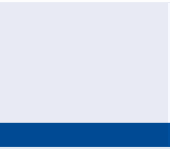Graphics Programs Reference
In-Depth Information
represented in the current profile. In the following steps you will both assign
and convert profiles.
1.
Open
Leaves.jpg
from the topic's Download page at
www.sybex
step 5 in the previous section, you might be asked what to do because
of the mismatch between the embedded and working profiles (see
Figure 15.9). Assuming you want to use this image for Web output,
select Discard The Embedded Profile (Don't Color Manage) and click
OK. The document now lacks a color profile.
Selecting the second
option, Convert
document's Colors
to the Working
Space, would con-
vert the profile and
thus change the
pixel data.
FIGURe 15.9
Selecting what to do with a profile
mismatch
2.
To view the image correctly in Photoshop, you should assign your
monitor's calibrated profile to the image. Select Edit a Assign
Profile. Select Working RGB, which was set to iMac Calibrated (or
whatever you named your color profile in step 1 of the previous sec-
tion, “Configuring Color Settings”). See Figure 15.10.
Keep your document
inRGBmodewhen
printing on ink-jet
printers.
FIGURe 15.10
Assigning the working color profile to an image
3.
Suppose you decided to prepare this image for professional print-
ing on a four-color printing press. Choose Edit a Convert Profile.
The destination space is set to the profile you set up as your working