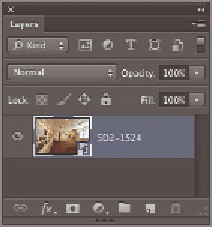Graphics Programs Reference
In-Depth Information
Raw dialog box reopens—you can make additional development deci-
sions at any time. Click OK. Close the document without saving.
FIGURe 12.17
The
developed photo is editable as
a Smart Object.
Making Local Adjustments in ACR
So far all the development decisions you have made in ACR are global; that is,
they affect the entire image. It is also possible to make local adjustments that
affect only a portion of the image in ACR. It might seem like a paradox, but you
can create adjustments that fade with a gradient or even paint in adjustments
with a brush, all the while having them remain parametric. In other words,
these targeted adjustments in ACR are stored as image settings and do not per-
manently alter the actual pixels. In the following steps, you will make several
targeted adjustments.
Certification
Objective
1.
Switch to Bridge by pressing Cmd+Tab and Alt+Tab on Windows.
Right-click
7D-7591.jpg
, and choose Open In Camera Raw.
2.
Select the Straighten tool in the Camera Raw dialog box. Drag a
line along the horizon. The new orientation is suggested by the crop
border (see Figure 12.18). Press Enter to complete the operation and
click Done.
3.
Switch to Bridge by pressing Cmd+Tab on the Mac and Alt+Tab on
Windows. Right-click
7D-7161.jpg
, and choose Open In Camera Raw.
Click the Auto button on the Basic tab.